How do I use BYOP?Updated 2 years ago
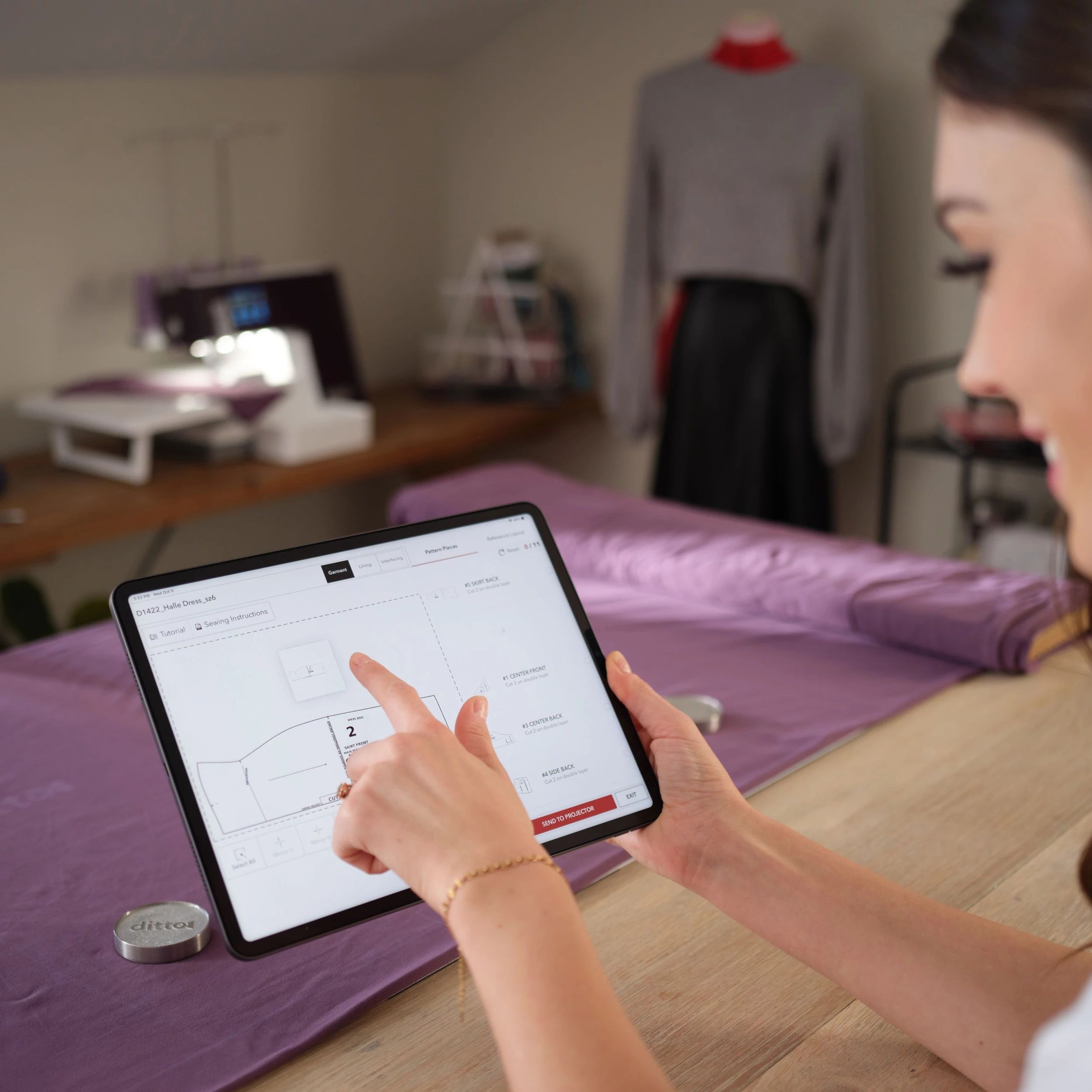
The Bring Your Own Patterns feature allows users to project third-party garments through this Ditto unit. Follow the instructions below to learn how to use this tool.
First Steps
- Purchase and download a single page PDF pattern from the designer of your choice. This does not apply to Ditto brand patterns or designs on the Ditto website from our third-party partners. These garments are ready to project.
- Using the Bring Your Own Patterns requires an active monthly or yearly subscription. After subscribing, you can enable the functionality under the Preview Features section of your account.
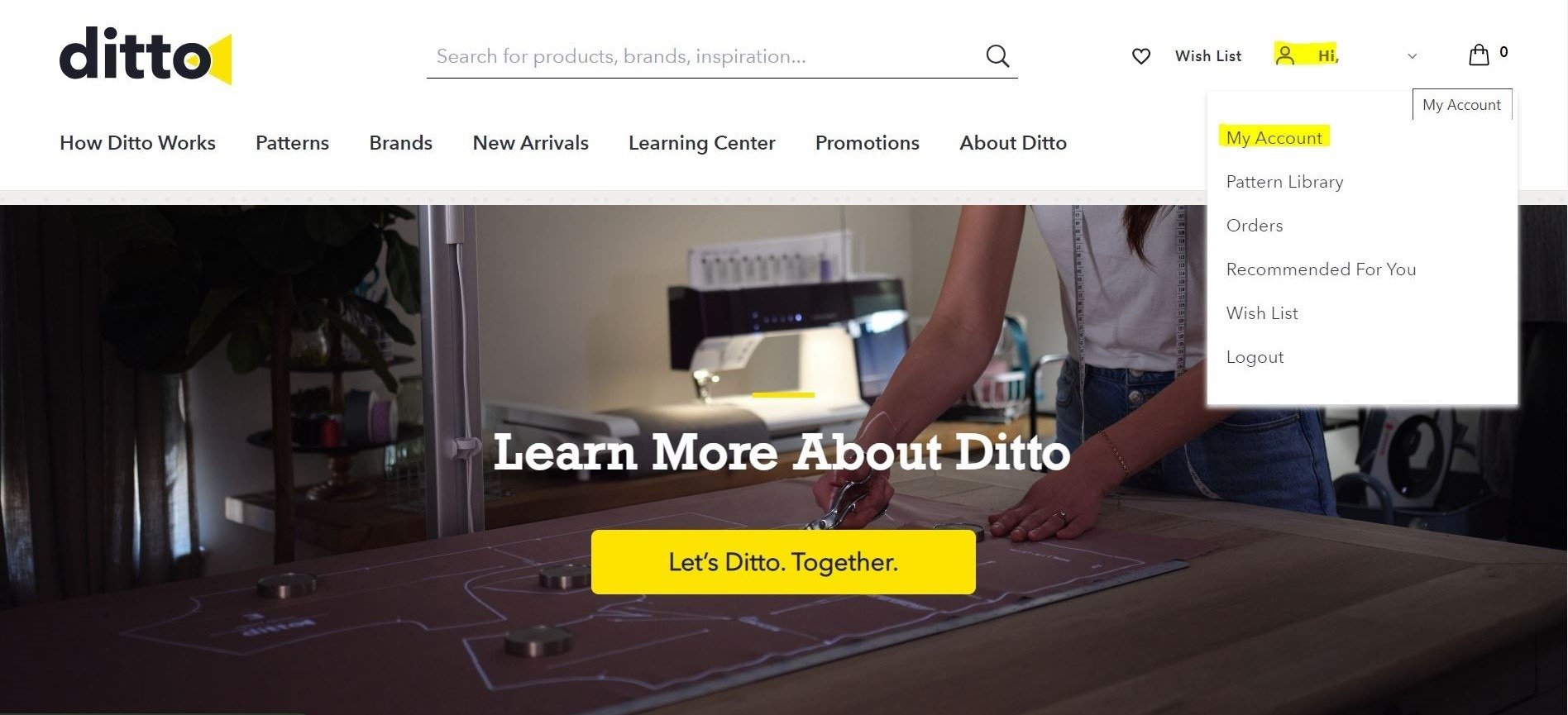
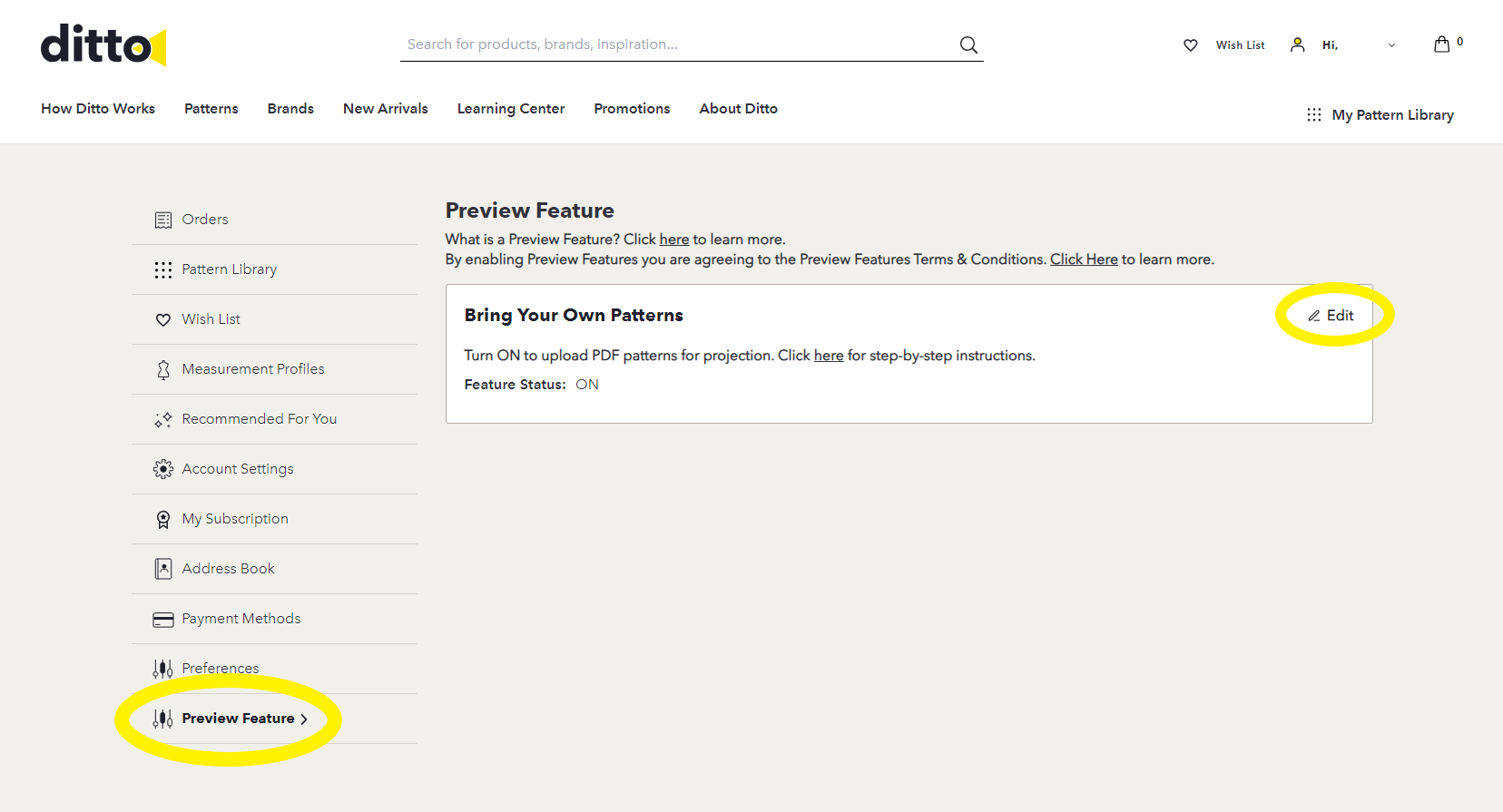
Preparing your File
- Open your PDF. You can use a PDF editor or just the viewing capabilities of your device. From here, rotate the page to the orientation you would like to project. Remember to save.
- You may need to edit the projection visibility. Use a third-party PDF editing software to select the layers tab and change the line thickness to at least 5 pt. Then click Apply. Select Generate PDF. You may have to make this setting a little higher depending on your projection environment.
- Click here for answers to file questions and more for using BYOP.
Ready, Set, Project
- Log into your Ditto account (web browser version) and click My Pattern Library
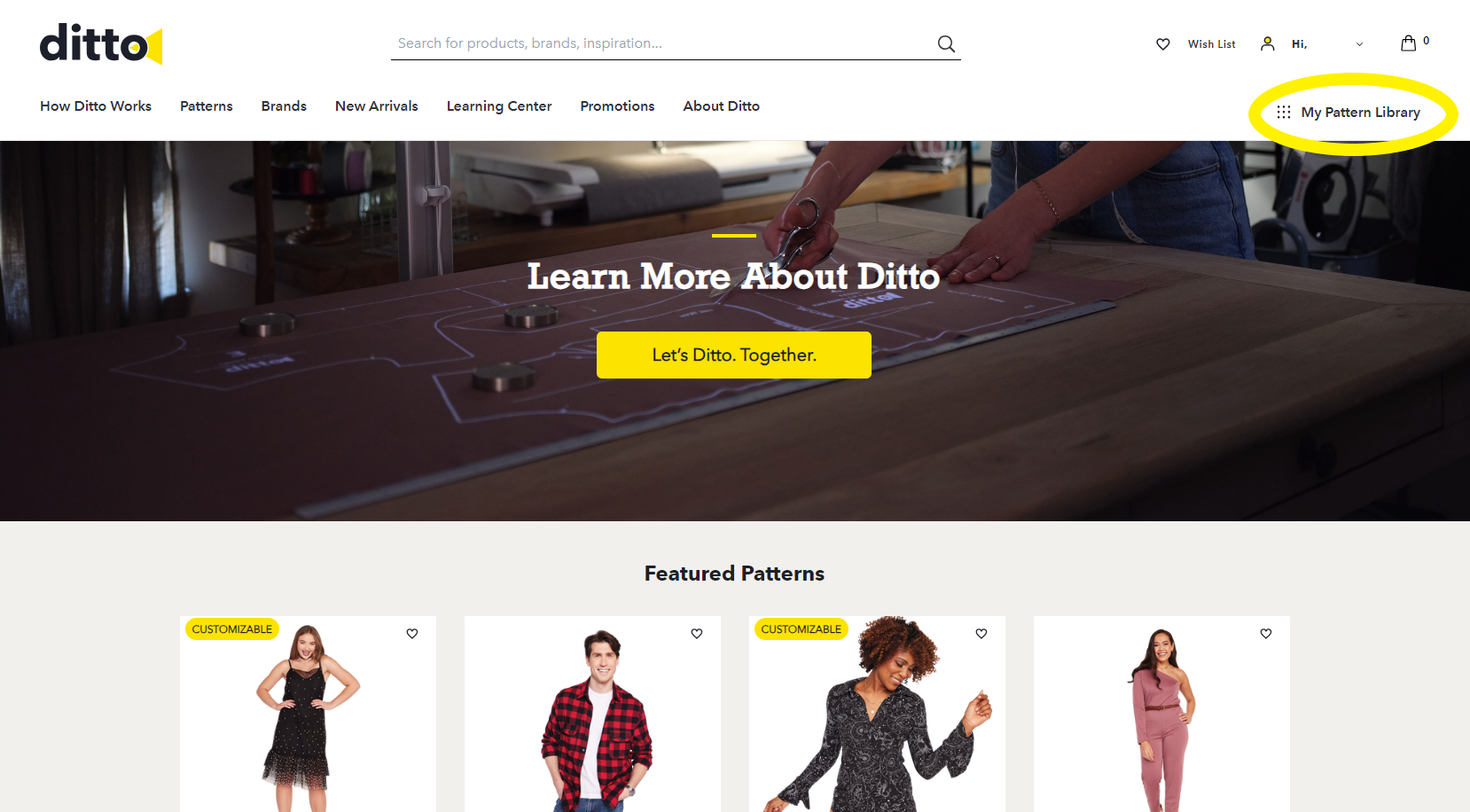
- Then toggle to My Uploads and select the Upload New PDF icon.
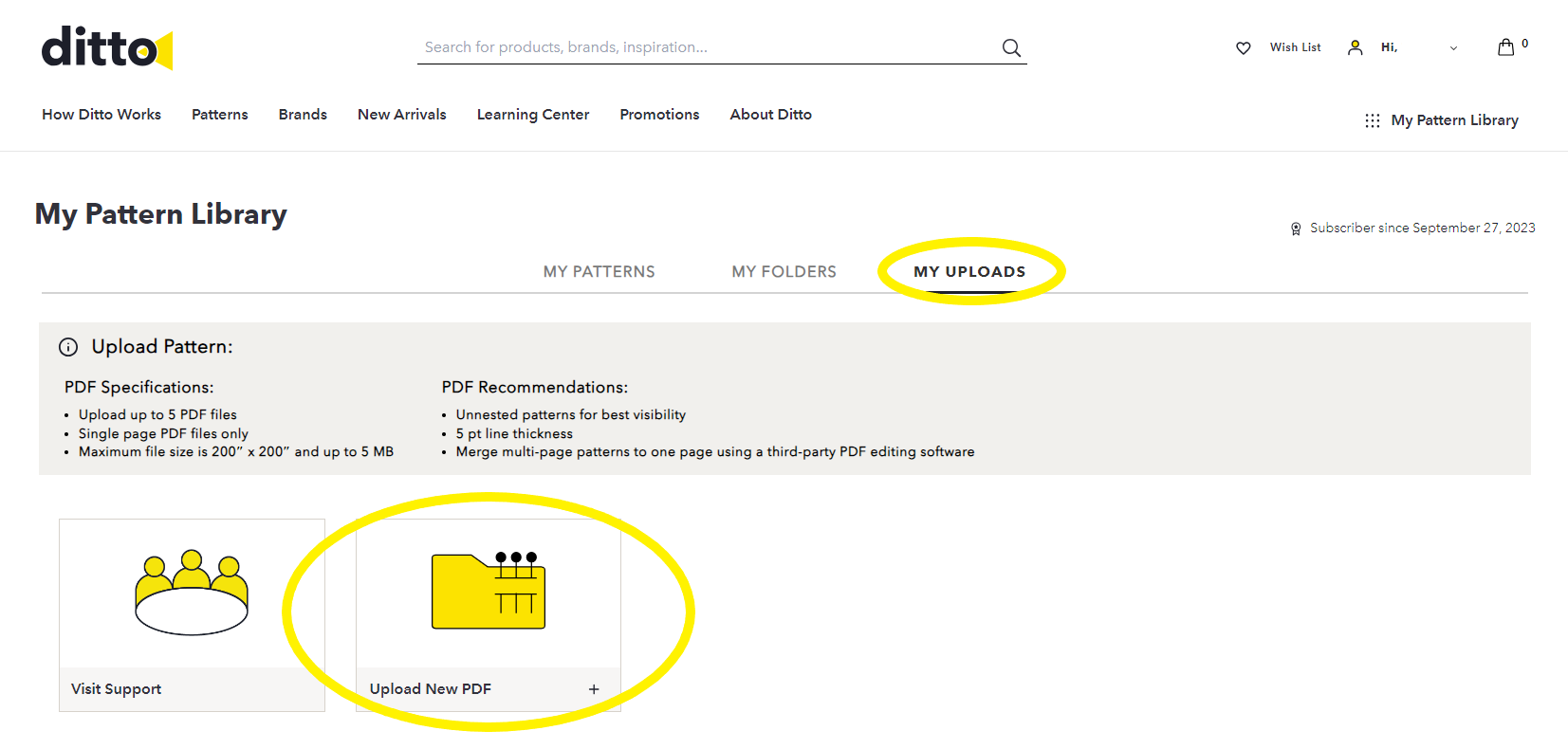
- Choose the pattern file from your device and type the name that will appear in your Pattern Library. Finish by clicking the UPLOAD PDF button.
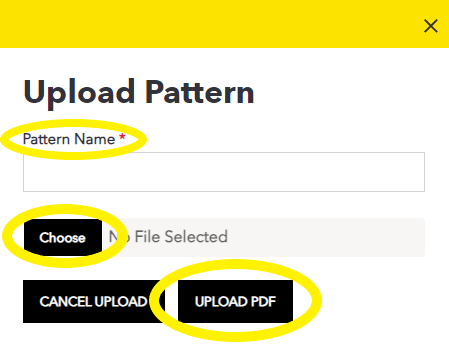
- Converting the file may take a few minutes. When complete, open your Ditto app and find the pattern under Uploaded Patterns.
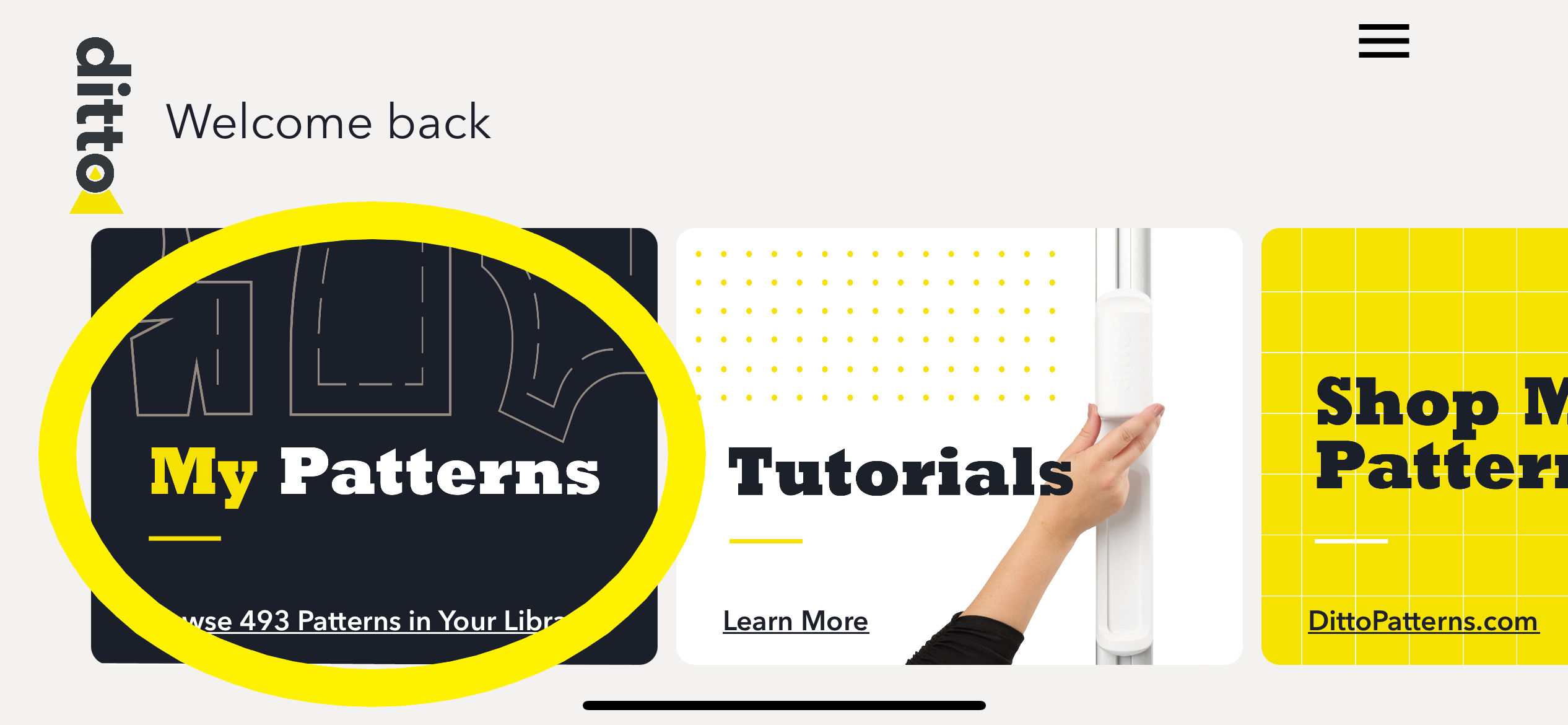
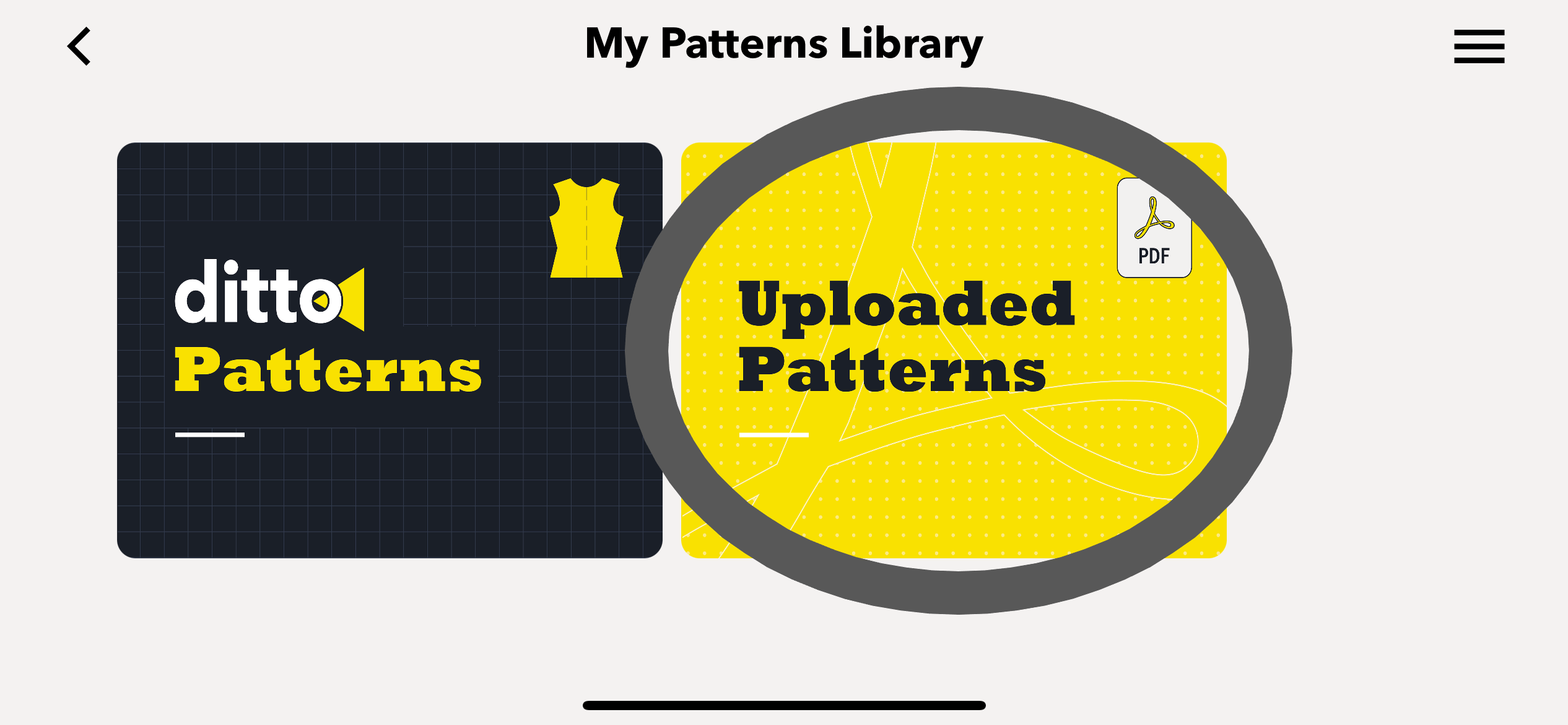
- Hold, drag, and drop your pattern image to the workspace and select Send to Projector. Have your target stickers ready. Happy Dittoing!
